Getting Started with OpenOffice or LibreOffice
Everyone's
Favorite Free Windows
Office
Productivity Software
for
Replacing Microsoft Office
One of the most notable free alternative business productivity programs is LibreOffice, an offshoot of the Open Source suite of software OpenOffice and a direct competitor to Microsoft Office. LibreOffice includes the major functions of MS Office with one major advantage: it's free. Supported by The Document Foundation (TDF), the free business applications offered present a direct challenge to Microsoft and may well change the way we look at obtaining software such as word processing, spreadsheet, presentation, graphics and database apps.
Note: OpenOffice was originally owned by Sun Microsystems and was offered free, but when Oracle acquired Sun the attitude changed. OpenOffice programmers formed The Document Foundation looking for Oracle to donate the OpenOffice.org brand. Oracle refused and asked the programmers to resign. They left in mass taking up the name LibreOffice. Later, Oracle donated OpenOffice to the Apache Software Foundation which put OpenOffice in an incubator status. There is a new release of OpenOffice now available indicating that Apache is having some success at getting support.
Since LibreOffice is a fork of OpenOffice, it is almost identical in most ways. However, as I viewed them side-by-side, I did see differences. LibreOffice is backed by companies such as Google, while Apache OpenOffice is now getting sponsorship from IBM. In the intervening time since the Oracle exodus, millions of lines of code have diverged between the two packages. It seems likely that both will continue without an ultimate consolidation. I can't say one is better than the other, but there is nothing stopping you from installing each. After all, they are both free. Most of what is included here applies to both LibreOffice and OpenOffice. (As of August 2014, LibreOffice has support for Microsoft's DOCX format while OpenOffice does not.)
For years, I owned a copy of Microsoft Office 97. I would move it to my latest computer as I upgraded my hardware. Newer versions of Office would be released, but I would never upgrade because I didn't need a new program. The old one worked just fine. When I did use a newer version of Office on a colleague's computer, I was often frustrated. Microsoft had changed the look and feel just enough to confuse me. It seemed that every time a new program was released, I was not only supposed to pay again, but I was also forced to learn a new way of working.
When my copy of Office 97 disappeared, I resorted to whatever software was already installed on the computer (Notepad, WordPad). For the most part, they would do the job—with the exception of Microsoft Works, which was a real dog and the one program that would reliably crash.
LibreOffice is like a breath of fresh air. For the free download, you merely go to the LibreOffice download page. (The download page will recognize the computer that you're using and offer the appropriate version of LibreOffice.) It is available for Windows, Linux and Unix-like systems and the Mac. You can also get a portable version of LibreOffice packaged in PortableApps.com Format. It is about 200MBs of data to download, so if you have a slow Internet connection it may take a while. Once installed, you have immediate access to the six primary packages. (The Apache OpenOffice download is available at OpenOffice.org)
Beginning How-To E-Book for OpenOffice/LibreOffice Getting
Started with OpenOffice (LibreOffice) by Rob
Spahitz is an
introductory course on how the free open source productivity software
packages work. Rob teaches by comparing each of the programs with
Microsoft Office.
Each package (word processing, spreadsheer, presentation,
drawing, and database) is discussed using real-life examples,
such as importing data from a Web page or building graphic charts.
Rob's
e- book teaching how to use OpenOffice/LibreOffice is also available at
Amazon for the Kindle.
Getting
Started with OpenOffice (LibreOffice) by Rob
Spahitz is an
introductory course on how the free open source productivity software
packages work. Rob teaches by comparing each of the programs with
Microsoft Office.
Each package (word processing, spreadsheer, presentation,
drawing, and database) is discussed using real-life examples,
such as importing data from a Web page or building graphic charts.
Rob's
e- book teaching how to use OpenOffice/LibreOffice is also available at
Amazon for the Kindle.
Word Processing
Word processing is certainly the backbone of any business software suite. It is the most-used type of software program and virtually every computer user will have a reason to load an editor of some type. The word processor in LibreOffice (see Figure 1) appears to have all the functionality of Microsoft Word, although I don't use Word enough to do a direct comparison. (If anyone has personal knowledge of where today's Word is superior to the LibreOffice word processor, I would like to hear about it so we can pass it along to other ComputorEdge readers.) From the first time I used the free document editor (at the time it was OpenOffice), I was as comfortable as I was when I used Office 97.
LibreOffice uses the Open Document format (ODT) originally developed by Sun, but LibreOffice appears to be compatible with the other commonly used document formats for reading and saving, such as the various versions of Microsoft Word.
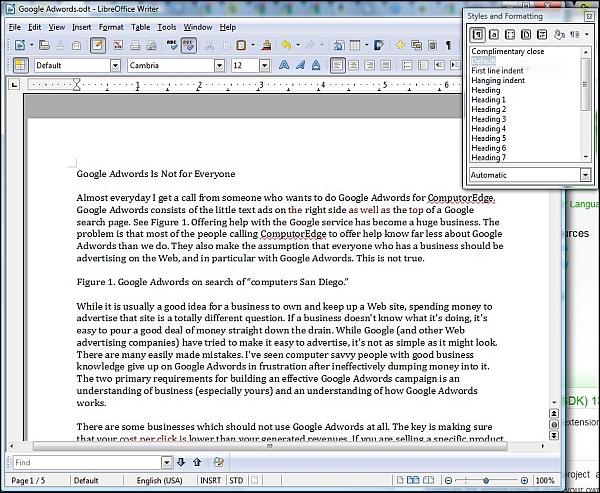
Figure 1. LibreOffice Word Processing Document Editing Screen.
Spreadsheet
The spreadsheet was one of the earliest business uses of the computer. Designed to be a giant matrix-like calculator, it is used for everything from business plan financial projections to complex scientific calculations. Its claim to fame—once the spreadsheet is set up—is the completion of "What if?" scenarios. By adjusting key parameters (i.e., "What if the price of oil goes up?"), the new results are instantly recalculated and displayed.
Microsoft Excel, included in Office, is king of the spreadsheets. (Years ago Lotus 1-2-3 made its name by being the spreadsheet and an early major application for the IBM PC, but it has since succumbed to Excel.) Excel is so commonly used that courses and tutorials are regularly offered everywhere, including Rob the ComputorTutor's column at ComputorEdge.com.
The LibreOffice spreadsheet works in the same manner as all traditional spreadsheets (see Figure 2). Many of the same techniques that apply to Excel also work for LibreOffice Spreadsheet—I ran a number of tests using my usual Excel techniques. (This book will give you more information about how the programs in both productivity suites work.)
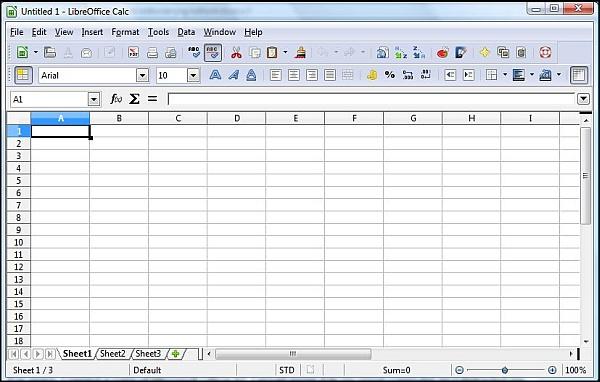
Figure 2. LibreOffice Spreadsheet Screen.
Presentation Software
Many business people (and students) live and die by their presentation software. The Microsoft name in this type of software is PowerPoint. It is included in most versions of Microsoft Office. Careers have been built by merely knowing how to create and edit PowerPoint presentations.
LibreOffice Presentation is software that directly attacks PowerPoint's primary position (see Figure 3.) I've rarely used PowerPoint, so I can't tell you if the OpenOffice version operates in the same manner, but I would suspect that it does. (Kids who use OpenOffice (LibreOffice) Presentation for their school presentations have told me that it's easy to use and compares favorably with PowerPoint.)
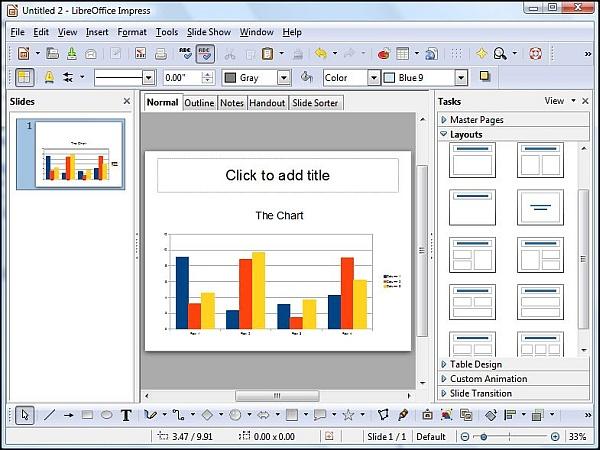
Figure 3. LibreOffice Presentation Software Screen.
Drawing Software
Drawing software differs from paint programs in that it is object oriented rather than canvas oriented. When you place something into a drawing program it stays as an individual object which you can later go back and independently alter. In a paint program, once an effect is released, it becomes part of the painting and cannot easily be altered without affecting the rest of the image. Paint programs are better for doing artistic work and photo touch up. Drawing software is better for diagrams, charts and page layout where reediting text and arranging objects is often necessary. I find that I use both with LibreOffice Draw as my layout program and Paint.NET as my program for combining art with layout and text.
Which program (or combination) I use depends upon the requirements and complexity of what I need to do. I have not found one program that does everything that I want and continue to use other programs such as Irfanview and even Windows Paint to do certain tasks. LibreOffice Draw is one of the major packages included in the installation (see Figure 4). It's very good for creating drawings such as flow charts and has many features similar to those found in desktop publishing.
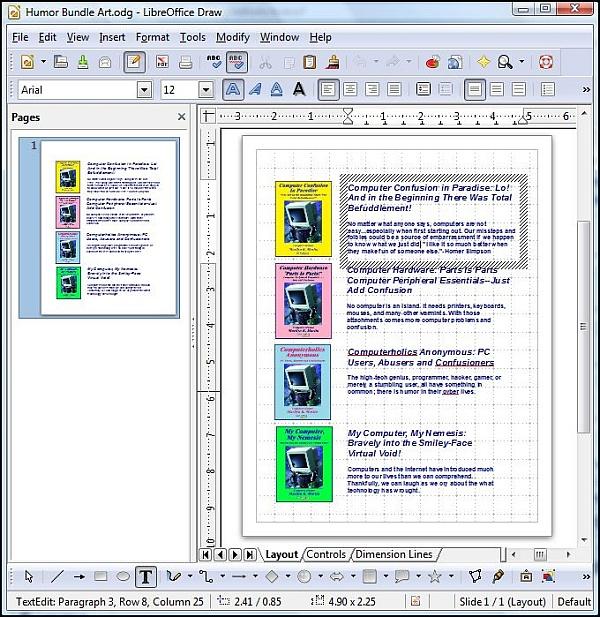
Figure 4. LibreOffice Draw Software Screen. Each box of text and image is a separate object .
I assume that Adobe Photoshop probably will do everything that can be done with the combination of graphics programs that I use, but I am not about to spend that kind of money for something that I only occasionally need to use.
Database Software
LibreOffice Base is an SQL relational database management system written in Java. It's based upon HSQLDB (Hypersonic SQL Project). From the manual, "In LibreOffice Base, you can access data that is stored in a wide variety of database file formats. LibreOffice Base natively supports some flat file database formats, such as the dBASE format. You can also use LibreOffice Base to connect to external relational databases, such as databases from MySQL or Oracle."
I've done a decent amount of database work, but I've used LibreOffice Base only to view databases I didn't produce. It looks like LibreOffice Base may be good for personal projects, and it can connect to other databases such as MySQL (Sun Microsystems again) and PostgreSQL through the OBDC or JDBC drivers. However, if you're serious about implementing database software for a larger application, you may be better off going directly to one of the two mentioned packages, both of which are free under a General Public License. Microsoft Office's database product is Access and has been used in many software applications.
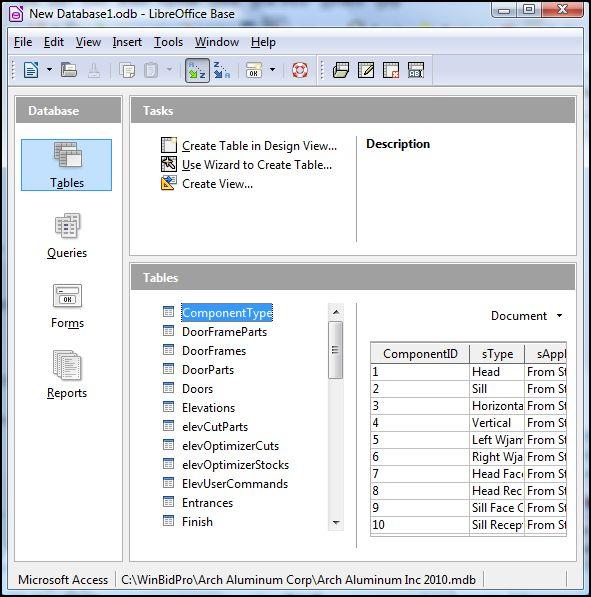
Figure 5. LibreOffice Base database software screen.
Math Software
If you write in math, then you may find LibreOffice Math useful. You can either work with the program directly (see Figure 6) or invoke it by inserting a formula object into one of the other LibreOffice documents (Insert => Object => Formula). The Math program will open as an editor and the object in the document will retain its characters for later editing. The primary use for the Math module is to display mathematical formulas—a task that is difficult, if not impossible, in most word processing program (see Figure 6). I think that you already know if you're going to need this capability. It doesn't do math. It merely makes it look pretty. Calculating the math is up to you—or LibreOffice Calc spreadsheet.
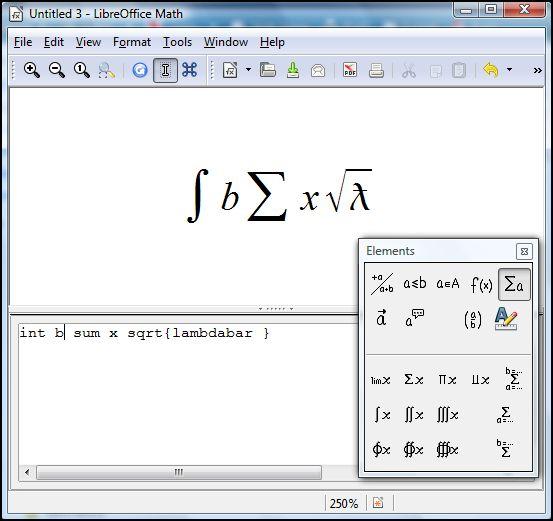
Figure 6. LibreOffice Math formula writing screen.
Give It a Shot! You've Nothing to Lose
There are very few people that use every module of an office suite of software. That's why Microsoft offers variations of Office for students, business people, etc.—each with its own unique price tag. However, the primary packages required, and most used, are the word processing, spreadsheet and presentation apps. Next time you think that you need to spend a couple of hundred dollars for the latest software, you may want to take a look at LibreOffice (or OpenOffice). For most people, it includes everything that they'll ever need.
Jack Dunning
Publisher
ComputorEdge
Beginning How-To E-Book for OpenOffice/LibreOffice
 Getting
Started with OpenOffice (LibreOffice) by Rob
Spahitz is an
introductory course on how the free open source productivity software
packages work. Rob teaches by comparing each of the programs with
Microsoft Office.
Each package (word processing, spreadsheet, presentation,
drawing, and database) is discussed using real-life examples,
such as importing data from a Web page or building graphic charts.
Rob's e- book teaching how to use OpenOffice/LibreOffice is also
available at Amazon for the Kindle.
Getting
Started with OpenOffice (LibreOffice) by Rob
Spahitz is an
introductory course on how the free open source productivity software
packages work. Rob teaches by comparing each of the programs with
Microsoft Office.
Each package (word processing, spreadsheet, presentation,
drawing, and database) is discussed using real-life examples,
such as importing data from a Web page or building graphic charts.
Rob's e- book teaching how to use OpenOffice/LibreOffice is also
available at Amazon for the Kindle.
To find more of the free Windows software that Jack loads on his computers, see "The Free Windows Software I Actually Use" or the e-book Jack's Favorite Free Windows Programs. Get a FREE copy of the e-book!
